I Eat, Drink SharePoint. Everything about SharePoint 2010. From what is sharepoint to custom development.
Tuesday, February 22, 2011
UI improvement and rich user experience in SharePoint Foundation 2010
- Ribbon: The ribbon on the top of every page is really an awesome feature. It has all the options needed for a page. See more details here.
- Dialog: Now, all the options will be opened within the same page. So, user no need to go away from the page for doing some operation. In earlier versions of SharePoint, if you need to upload a document to document library, modify the view or need to add a column etc., we have to leave the current page and continue. But, here everything will be opened with the help of Dialog. So, user feel very comfortable.
- Autocomplete: In the new rich editor we have a very good and nice option added called Autocomplete. In the content if you want to add the file link which is from SharePoint List then there is no need to look for it by going to that list and get item url. By using the autocomplete option you get it very easily. For this, you have to type "[[". It will show the options. From it, chose Lists: and then hit tab button. Then it shows the list of SharePoint lists, select List and then hit tab. Then it will show all items and form it select the list item and hit tab. That's it. It automatically adds the link on the page. [Remember, we have to use only tab key.]
- Rich controls integration – Silverlight Web part: There is a web part available which is built in from SharePoint Foundation. Just we need to give Silverlight application url to it. The rest it will take care. For more details check it here.
- Media Web part: When you select Media or Audio to add to a page then it will add a Media web part to the page. [SharePoint server 2010 only, not available in SharePoint Foundation]
- Themes: This is now very easy to apply. A simple editor UI provided by Microsoft SharePoint Foundation to pick colors, background image, font etc. Everything can be doable from browser. For this we have to go to Site Settings –> Site Theme from Look and Feel section.
Labels:
SharePoint Foundation 2010
Subscribe to:
Post Comments (Atom)
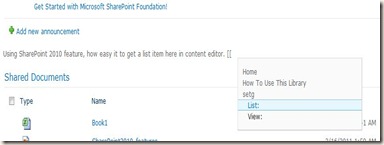
Sorry to say that Sharepoint Foundation does NOT support the media webpart. Also the Theme option is NOT available in Foundation.
ReplyDeleteHi Jo,
ReplyDeleteThemes are available in Foundation 2010:
http://technet.microsoft.com/en-us/library/ee617148.aspx